The second most used shortcut combination on my computer is Windows-E. This explores My Computer using Windows Explorer.
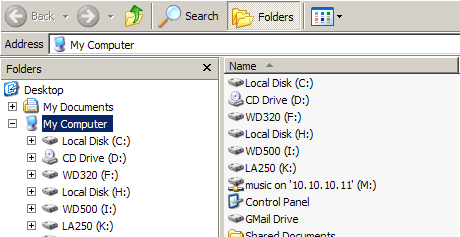
I have seen other people use variations on this shortcut. Some right-click the Start button and select Explore. This explores the Start button and opens Explorer in the
C:\Documents and Settings\UserFolder\Start Menu
I have never stored anything there or wanted to retrieve something from that folder… so starting Explorer there isn’t the most efficient practice.
The equivalent mouse movement would be right-clicking the My Computer icon and selecting Explorer. The painfully slow way would be Start/All Programs/Accessories/Windows Explorer. This explores My Documents which is probably close to where you are headed. It just takes six times as long to get there as Windows-E.
Here is an extra bit of advice. Never double-click My Computer to open Explorer. This puts you into the default view with the context sensitive menu on the left instead of the folder structure. If you do double-click My Computer, follow up with an immediate click of the Folders button under the menu bar. Using the Folders view gives you two panes of view. This is especially useful in copying or moving files. You can be “in” the original folder and “see” the destination folder even if that folder is on another drive. Using the default context sensitive view requires navigating to the original folder… selecting the file or folder… pressing the context sensitive Copy or Move links. Then navigate to the destination folder and reverse the same steps. This takes eight times as long.
TSPY=5.92

Pingback: Alvin’s Educational Technology Blog » Efficiency Tip #31 - Details View
Pingback: Alvin’s Educational Technology Blog » Efficiency Tip #44 - Status Bar
Pingback: Alvin’s Educational Technology Blog » Efficiency Tip #83 - File Extensions - ON
Pingback: Alvin’s Educational Technology Blog » Efficiency Tip #103 - Copy as Path