Here is something you can use to isolate processes that consume a lot of your computer’s processor power. If you have a computer with more than one CPU, you can benefit from this tip.
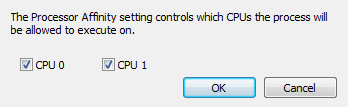
If you have a program that bogs your computer down, you can force the program to only use one of the processors on your computer. Go into the Task Manager (Shift-Ctrl-Esc) and click the Processes tab. You will get a list of each program running on your computer. In the CPU column will be a number between 0 and 100. The higher that number, the more of your computer’s processing is being consumed by that process. Select the process with the highest number and right-click it. From the list select Set Affinity. This will pop up the window shown above. Uncheck one of the CPUs and click OK. This will force the power-hungry program to use only one processor and give you the power you need to do other things.
TSPY=1.39
