
I have had a streak of bad luck that has placed Dell on my “do not recommend” list. It all started in 2003 when a brand new Dell Latitude arrived with a couple of dead pixels. I called Dell and they had someone at my house the next day to replace the screen. The technician did as good a job as he could have done, but there were pry marks on the lid. I still have this laptop and those marks are there to this day.
Fast forward to 2009. I needed to replace the aging Latitude so I purchased a Studio 17. The models at BestBuy did not include the back lit LED. I had to order the computer online. You guessed it. The screen arrived with several dead pixels. I called customer care and after explaining the problems with the replaced screen in 2003 Dell agreed to send me a new machine instead of fixing the defective one. It took an extra week to get the replacement, but it was a new computer without defect.
This week I needed another computer. I ordered a Studio 15 from Dell and for the second time in as many months, the computer arrived with dead pixels. This time customer care was not as understanding. They explained that dead pixels were OK as long as there were not too many. According to Dell, five dead pixels on an LCD screen is OK and with today’s high resolution displays this number is recognized as an industry standard. Apparently the lucky people get LCDs with no dead pixels and I have not been lucky in my last two purchases.
I demanded my money back. I will not purchase goods and services from companies that peddle defective equipment. The customer care person transferred my call to the refund department. Those people could not help me. They transferred me to the people who process refunds. They could not help me either so they transferred me to someone else. Six transfers later, each one supposedly the one who could refund my money, I was told by Johnny that I would have to pay a 15% restocking fee since the computer was not defective.

In the last fifteen years I have purchased more than 50 Dell computers. I have had a few problems along the way, but I have continued to purchase Dell computers because they have fixed things quickly without a hassle.
I have been hassled one too many times and will not be purchasing another Dell, nor will I be recommending Dell to my family, friends, school and PLN. I have already replaced the defective Dell with a competitor’s computer with no dead pixels.
If you are interested in Dell’s “Pixel Quality” policy, you can find it here. Dell’s policy is difficult to find with Google because it does not contain the phrase “dead pixel.” Dell uses “dark dot” instead. If you have a screen with dark dots, you will have to have six of them before Dell considers the display defective.
This “dark dot” terminology could relate to the fact that each pixel consists of three small dots or sub-pixels. Each dot is either red, green or blue. Together, the dots make up a single pixel capable of showing any color. Using this terminology, one completely dead pixel is actually three dark dots.
HP also uses “dark dots” to describe “minor cosmetic manufacturing anomalies or irregularities.” HP’s policy (here) is subject to the resolution of the display. At lower resolutions, HP’s policy is similar to Dell’s. If a screen has more than 2.1 million pixels, HP requires a total of nine bright or dark dots to qualify the device as defective. There is an exception if the dots are within 15mm of each other. In that case, only 2 dark dots are required for replacement.
Apple’s policy (here) does not state the specific number of dead pixels required to categorize an LCD screen as defective. Apple states this:
If you suspect your display contains a high number of pixel anomalies, take your Apple product to an Apple Authorized Service Provider for closer examination. There may be a charge for the evaluation.
Not only does Apple not state how many pixels it takes, but they may also charge you a fee to have someone tell you your monitor is not defective.

The manufacturing processes continue to improve, yet I am seeing more defects. High resolution screens have been around for a long time. My 2003 Latitude has a 1600 x 1050 screen. I still do not have another machine with higher resolution and that Dell is six years old. Manufacturers have cut every possible cost to make the lowest priced computers. The problem is poor quality control. Now the manufacturers are letting the defective devices slip into the production line, but still manage to pass the “cost” onto the customer.
If you want to avoid dead pixels, purchase your computer from a shop that will permit you to see the display before leaving the premises. If you purchase a computer with no dead pixels, your chances are good that none will die before the warrantee expires. In the last ten years only one of my laptops has “developed” a dead pixel and that was when the machine was eight years old.
If you purchase your computer online and have dead pixels, use the proper terminology when talking to tech support. Use “dark dots” when describing the problem. Also make sure you have six or more dark dots before you call for help. HP describes a dot as one third of a pixel. By their definition, two completely dead pixels is a total of six dark dots. I’m not sure what kind of math each manufacturer uses. Be ready to reduce terms to the lowest common denominator. Hopefully poor customer service does not become an industry standard.
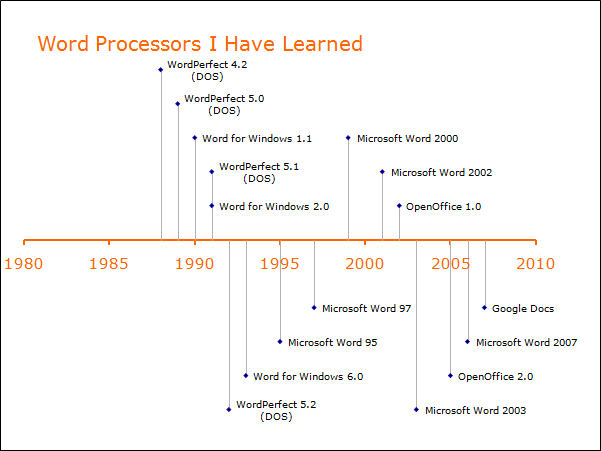




 Many early settlers of Findlay, Ohio built homes along two east-west streets. Front Street was next to the river and Back Street was the next street south, away from the noise and smoke generated by local factories. Later, Back Street became Sandusky Street. Findlay benefited from the oil and gas boom of the late 1800’s. Most of the benefactors of this wealth built extravagant homes on South Main Street which intersects Sandusky in downtown Findlay.
Many early settlers of Findlay, Ohio built homes along two east-west streets. Front Street was next to the river and Back Street was the next street south, away from the noise and smoke generated by local factories. Later, Back Street became Sandusky Street. Findlay benefited from the oil and gas boom of the late 1800’s. Most of the benefactors of this wealth built extravagant homes on South Main Street which intersects Sandusky in downtown Findlay. Tyler Evans hit a three pointer at the buzzer to give UFindlay a wire to wire number one ranking. No other team has ever gone 36-0 in division two NCAA basketball. It was a true effort.
Tyler Evans hit a three pointer at the buzzer to give UFindlay a wire to wire number one ranking. No other team has ever gone 36-0 in division two NCAA basketball. It was a true effort.
![Quantum Fireball [15/52]](http://farm8.staticflickr.com/7038/7078723455_9d4cc15dc1.jpg)