 I’ve decided that a hundred efficiency tips is enough to make most computer users efficient. There are undoubtedly a few that I have left out. I’ll add new ones as time goes on, but I need to start a new thing right now.
I’ve decided that a hundred efficiency tips is enough to make most computer users efficient. There are undoubtedly a few that I have left out. I’ll add new ones as time goes on, but I need to start a new thing right now.
I would like to finish for now with something that really doesn’t save you time. Security costs you extra time, but that extra time is worth the effort.
Computer security starts with a good password and a system that doesn’t automatically log you on at startup. I talked about auto-login a few weeks ago. This can save you a few seconds every time you turn your computer on, but in an office where other people have access to your computer it can cost you your data. I once had a teacher ask me if it were possible for the network administrator to “get into” her personal laptop and “see” her data. I booted her computer and it did an auto-login. At that point, I said anyone that could physically touch her computer could get all her data.
If your computer never leaves your house and you have locks on your doors, an auto-login is probably safe. I have lots of kids walking around my house so I don’t have auto-login enabled.
I talked about passwords last spring. Using “strong” passwords will keep your data safe. Strong passwords take longer to type, but the time is worth it.
I also encrypt all my portable data using TrueCrypt. If you keep sensitive data on a portable device (person information, grades, trade secrets), you should encrypt that data. If you ever lose your USB drive, you won’t have to worry about anything except the cost of replacing the media. Encryption would have prevented the whole fiasco with the backup tape stolen from an Ohio intern’s car. Now it is going to cost the state of Ohio millions of dollars to protect those affected from identity theft.
Encryption takes more time, but it is worth it.
My friend, Mike, sent me this link.
http://blogs.techrepublic.com.com/tech-news/?p=907
It’s a story about a guy that was kidnapped and tortured by people that wanted his password. The victim didn’t work for the government. He didn’t know trade secrets. He was the world leader in an online game and his captors wanted to sell his account to the highest bidder. After five hours of holding a gun to his head, they could not get him to surrender his password.
I don’t recommend putting your life in jeopardy to protect your passwords. An arm or a leg is the limit for me.
TSPY= -2.07
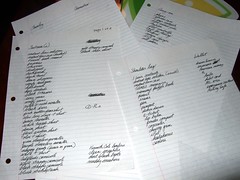 I had to rebuild one of my computers this weekend. I do this from time to time. Windows has an entropy problem and the OS seems to run best when freshly installed.
I had to rebuild one of my computers this weekend. I do this from time to time. Windows has an entropy problem and the OS seems to run best when freshly installed.
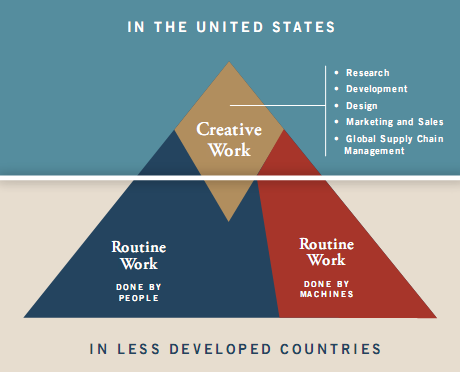
 I’ve decided that a hundred efficiency tips is enough to make most computer users efficient. There are undoubtedly a few that I have left out. I’ll add new ones as time goes on, but I need to start a new thing right now.
I’ve decided that a hundred efficiency tips is enough to make most computer users efficient. There are undoubtedly a few that I have left out. I’ll add new ones as time goes on, but I need to start a new thing right now. Here is another Vista shortcut. If you use the new
Here is another Vista shortcut. If you use the new 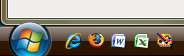 Until Vista, I was never a fan of the
Until Vista, I was never a fan of the