 I bought my first CD in 1983. Since then I have purchased hundreds of CDs. Even though CDs are suppose to be “permanent” recordings, I have had a few that were destroyed in accidents. For this reason, I digitize all my music and store the originals in a safe (cool and dry) location. My car plays digitized music (MP3 and WMA). I also listen to music on a portable player and on my computer connected to a surround sound system.
I bought my first CD in 1983. Since then I have purchased hundreds of CDs. Even though CDs are suppose to be “permanent” recordings, I have had a few that were destroyed in accidents. For this reason, I digitize all my music and store the originals in a safe (cool and dry) location. My car plays digitized music (MP3 and WMA). I also listen to music on a portable player and on my computer connected to a surround sound system.
I have a database for all my music. It makes it easy to find anything I own. I have a separate database for my DVD collection. I take the DVD out of the original case and store the disks in a disk notebook. The original cases go into my attack storage. All the disks fit in a thick folder right under the TV. I numbered the slots in the folder and use the slots as identifiers in the database. If you want to watch Back To The Future, it is in slot 93. I keep these databases online accessible via the house Intranet. I can find one of my songs or movies in a few seconds.
All of my pictures are in digital format. All my documents are also digitized. My calendar is web-based. My contact directory (addresses and phone numbers) of colleagues, friends and family is computer based.
Every time I burn data to a disk (CD or DVD) I have a program that records all the file names on the disk and saves them to a database. In the future, if I need a file from an archive disk, I can search the database and find the number of the disk holding that file.
I decided to digitize everything years ago. Having all this information in digital format makes it easy to store, locate and copy.
Here is an interesting thought from Charlie Stross.
“10 Tb is an interesting number. That’s a megabit for every second in a year — there are roughly 10 million seconds per year. That’s enough to store a live DivX video stream — compressed a lot relative to a DVD, but the same overall resolution — of everything I look at for a year, including time I spend sleeping, or in the bathroom. Realistically, with multiplexing, it puts three or four video channels and a sound channel and other telemetry — a heart monitor, say, a running GPS/Galileo location signal, everything I type and every mouse event I send — onto that chip, while I’m awake … Add optical character recognition on the fly for any text you look at, speech-to-text for anything you say, and it’s all indexed and searchable. ‘What was the title of the book I looked at and wanted to remember last Thursday at 3pm?’ Think of it as Google for real life.”
All of this will work because the data will be in digital format.
 I was helping someone today and we needed a file that was stored on a CD. The first unlabeled disk didn’t have the file. Neither did the second. Fortunately the third disk (also unlabeled) had the file.
I was helping someone today and we needed a file that was stored on a CD. The first unlabeled disk didn’t have the file. Neither did the second. Fortunately the third disk (also unlabeled) had the file.
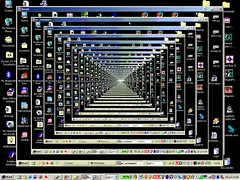 I have several computers that have no monitors. These are machines that do basic tasks for my network: firewall, backups, video streaming, etc. I use a free program called
I have several computers that have no monitors. These are machines that do basic tasks for my network: firewall, backups, video streaming, etc. I use a free program called  I bought my first CD in 1983. Since then I have purchased hundreds of CDs. Even though CDs are suppose to be “permanent” recordings, I have had a few that were destroyed in accidents. For this reason, I digitize all my music and store the originals in a safe (cool and dry) location. My car plays digitized music (MP3 and WMA). I also listen to music on a portable player and on my computer connected to a surround sound system.
I bought my first CD in 1983. Since then I have purchased hundreds of CDs. Even though CDs are suppose to be “permanent” recordings, I have had a few that were destroyed in accidents. For this reason, I digitize all my music and store the originals in a safe (cool and dry) location. My car plays digitized music (MP3 and WMA). I also listen to music on a portable player and on my computer connected to a surround sound system. Looking back through these posts, I noticed I had not devoted a whole post to one of the more important shortcuts: Ctrl-A.
Looking back through these posts, I noticed I had not devoted a whole post to one of the more important shortcuts: Ctrl-A.